You are here: Payment
Online Payment
You can use your School Portal to pay online for your child or children's fees and other billing obligations.
- Go to Billing.
The Billing page opens with the Outstanding Items tab displayed.
- Tick the relevant check box or check boxes to indicate that you wish to pay for this item or items.
The Online Payment field appears displaying the outstanding amount for the selected item. (If necessary per billing item, you are able to alter the amount in the Online Payment field.)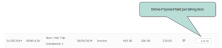
The Subtotal field displays the amount you are about to pay for the individual child, and the Total field displays the total amount you are about to pay for all billing items you have ticked. (This could be for more than one child.) - Scroll down the page and click the Make a Payment button.
The Online Payment Summary screen appears, displaying the selected billing items.
- (Optional) Enter a note for your school, if necessary.
- Click the Pay Now button.
The Online Payment Card Entry page opens.
- Enter your card and personal details. ALL fields are mandatory. The Submit Payment button is disabled until you have entered data in ALL fields.
- Click the Submit Payment button.
The Payment Confirmation page appears and an email is sent to your email address. (The email is sent to the same address as your School Portal username.) In this example, the bill payer opted to pay by credit card and incurred card fees of £4.18.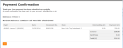
- Click the OK button.
You are returned to the Billing - Outstanding Items tab, with the relevant billing items removed. If you want to check the items you have just paid, click on the Paid Items tab. Your recently paid items appear in the list. If you have many paid items on the page, you could press CTRL+F and search by your child's name, the amount of the bill item in question or by the Reference stated on the Payment Confirmation page.
See also
Billing FAQs
Billing