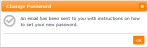General FAQs
This page provides answers to general commonly asked questions about your School Portal. If you have queries regarding billing, see Billing FAQs.
Gaining access to your School Portal account is quick and easy.
-
You will or will have received an activation email from your school, similar to that shown below.
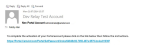
-
Click on the link at the bottom of the message. The Set Password page of your School Portal opens.

- Enter your Email address. Your email address must be unique.
(If two users try to set up accounts with the same email address, for example where a family shares an email address, then an error message appears.) - Enter your new password, noting the criteria as shown above.
- Enter your new password once again.
- Click on the Set Password button.
- In the School Portal top menu, click My Details.
The My Details page opens.
- Click the Change Username button.
The Change Username page opens.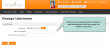
- In the New Username field enter your new username, which must be a valid email address. This email address MUST be unique. If two users try to set up accounts with the same email address, for example where a family shares an email address, then an error message appears.
- Confirm the correct entry of the new username by entering it again in the Confirm New Username field.
- Click the Save button.
Note: School Portal uses the email address you enter here to send you confirmation of this change, and give you access to reset your password. This is also the email address to which the confirmation of online payment is sent.