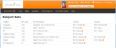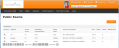Academic
The Academic menu enables you access the following details about your selected child: Subject Sets, Assessments, Public Exams, Calendar and Absences.
The Subject Sets page displays each of your selected child’s Subject Sets. An Email icon ![]() may appear next to a teacher’s name for each set, enabling you to email your child's Subject Set teacher directly. To view your selected child's Subject Sets:
may appear next to a teacher’s name for each set, enabling you to email your child's Subject Set teacher directly. To view your selected child's Subject Sets:
The Assessments page displays details of your selected child's assessments. To view your selected child's assessments:
- Go to Academic > Assessments.
The Assessments page opens.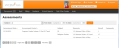
- Filter your selected child's assessment records:
- From the Subject down-down list, select the relevant Subject.
- Set a date period between which you want to view disciplinary details. Use the From
 and To
and To  date selector icons to select a different week, month or year.
date selector icons to select a different week, month or year.
- Click the Search button.
The results table is refreshed to show matching assessment records.
The Public Exams page displays details of the exams your selected child has undertaken and the results achieved. To view the public exams your selected child has sat and their results:
Note: At the bottom of the page beneath the results table, you can use various icons to view the results: use the Arrow icons to move between page results; use the Page Size icons to alter the number of records displayed on each page; and use the Records field view the number records returned in the search. ![]()
The Calendar page enables you to view your child's calendar on a weekly basis. By default, the current week is displayed. You can alter the week shown and hide or show specific timetabled events, such as Activities. To view your selected child's weekly calendar:
- Do one of the following:
- From the Home page in the Calendar section, click the Calendar button.
- Go to Academic > Calendar.
-
Use the vertical scrollbar on the right-hand side of the screen to view different hours of the day.
-
(Optional) Deselect the Exam Timetable, School Calendar, Activities, and Pupil Timetable check boxes, to view more specific calendar information.
-
(Optional) Click
 to select a different week, month or year.
to select a different week, month or year.
The calendar weekly view is refreshed accordingly.
The Absences page displays a list of your selected child's absences and the reasons recorded, with a summary of the total number of each type of absence shown at the bottom of the page. To view your selected child's absences:
- Go to Academic > Absences.
The Absences page appears.
- Set a date period between which you want to view absence details. Use the From
 and To
and To date selector icons to select a different week, month or year.
date selector icons to select a different week, month or year. - Click the Search button.
The results table is refreshed to show matching absence records.
Note: At the bottom of the page beneath the results table, you can use various icons to view the results: use the Arrow icons to move between page results; use the Page Size icons to alter the number of records displayed on each page; and use the Records field view the number records returned in the search. ![]()