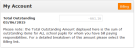Parents' Home page
As a parent, your Home page enables you to quickly access these key areas for your selected child (as specified in the Pupil drop-down list):
The Latest Documents section on the Home page provides a summary of the five most recent documents relating to your selected child (the documents in bold are unread and the total number of unread documents is shown in brackets next to the Documents menu). To view a document, do one of the following:
- Click on the document title to view, open or save the selected document.
- Click on the Documents button to open the Documents page, with the full list of documents.
You can also view documents relating to the selected child in using the Documents page, see Documents.
The Calendar section on the Home page displays calendar details for your selected child for the day that you log on to your Portal account. To view details:
- To view the whole day, use the scrollbar.
- To open your child's calendar for the current week, click on the Calendar button.
The Calendar page opens.
- Use the vertical scrollbar on the right-hand side of the screen to view different hours of the day.
- (Optional) Deselect the Exam Timetable, School Calendar, Activities, and Pupil Timetable check boxes, to view more specific calendar information.
- (Optional) Click
 to select a different week, month or year.
to select a different week, month or year.
The Session Attendance section on the Home page displays a pie chart of absence details for your selected child in the current academic year. To view further details:
- Click on the Absences button to view details of individual absences. By default, all absences for the current Academic Year are displayed, with a summary of the total number of each type of absence shown at the bottom of the page.

- (Optional) Set a date period the between which you want to view absence details. Use the From
 and To
and To  date selector icons to select a different week, month or year.
date selector icons to select a different week, month or year.
The My Account section on the Home page displays the total outstanding amount for all of your children at the school.
To view further billing details:
- Click on the Billing button.
The Billing - Outstanding Items page opens, see Billing.
The Achievements section on the Home page displays achievements awarded to your selected child. (You may need to scroll down the page to view this section.) To view further details of your selected child's achievements:
- Click on the Achievements button.
The Achievements page opens, see Pupil.
The Disciplinary section on the Home page displays disciplinary details about your selected child. (You may need to scroll down the page to view this section.) To view further details of your selected child's disciplinary details:
- Click on the Disciplinary button.
The Disciplinary page opens, see Pupil.
Note: If you have more than one child at the school, each time you access your Portal account the first child in ascending, alphabetical order is displayed - their photograph and name appears at the top of each page. The information shown on every page, other than the Billing pages, relates to the selected child. (The Billing page shows transaction details for ALL school pupils for whom you have bill paying responsibilities.)
Note: This Online Help system details all of the functionality available with the School Portal software. If there's functionality described that you cannot access, it's because your school has not purchased the relevant licence.