Documents
The Documents page enables you to enter search criteria to filter all of the documents which your school has sent to you relating to your selected child. The number of unread documents for your selected child is displayed in brackets next to the Documents menu item; this number is updated as soon as your school sends you documents (via your Portal account), and once you have viewed the document.
You can also view the latest five documents on the Home page.
- Click on the Documents menu item.
The Documents page opens.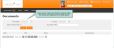
- Enter search criteria, such as a date range, the document title (or partial title details) and whether or not the document is marked as unread.
- Click the Search button.
The table is refreshed to display the relevant documents for the selected child, and the total number of documents your search returns is displayed.
- Click on the relevant document Title to open or download the file.
Note: At the bottom of the page beneath the results table, you can use various icons to view the results: use the Arrow icons to move between page results; use the Page Size icons to alter the number of records displayed on each page; and use the Records field view the number records returned in the search. ![]()