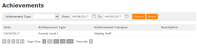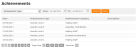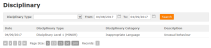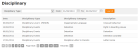About Pupil Data
You can access general, medical, achievement and disciplinary details for the displayed pupil.
You can view the information that your school holds for the displayed pupil, such as contact details, and form and boarding house details. To view this information for the displayed pupil:
-
Go to Pupil > Pupil Details.
The Pupil Details screen appears.This screenshot provides an example of a pupil's details, as seen by a parent or contact.

Note: Only parents or contacts are able to see the contact address and phone numbers.
This screenshot provides an example of a pupil's details, as viewed by a pupil.

-
(Optional) To email staff listed on this screen, click
 next to the person’s name.
next to the person’s name.For details, see Contacting Your School.
You can view the medical information that your school holds for the displayed pupil, such as vaccination details, and a record of accidents and medical consents. To view the displayed pupil's medical details:
The Achievements screen shows achievement details for the displayed pupil for the past month. You can filter this data by achievement type and by date range. To view the displayed pupil's achievements:
-
Go to Pupil > Achievements.
The Achievements screen appears. - (Optional) Filter the displayed pupil's achievements by type and date range:
- From the Achievement Type drop list, select the relevant achievement type.
Alter the date range, using the From
 and To
and To  calendar icons to select a different date, month or year. You MUST click on a specific date on the calendar to select it.The default date range is the past month.
calendar icons to select a different date, month or year. You MUST click on a specific date on the calendar to select it.The default date range is the past month.
-
Click Search.
The grid is refreshed to show matching achievement records. -
(Optional) Use the Page icons beneath the grid to navigate between pages of results.
- Click
 or
or  or on the numbers underneath the grid on the left-hand side to move between pages.
or on the numbers underneath the grid on the left-hand side to move between pages. - Click
 to go to the first page or
to go to the first page or  to go to the last page.
to go to the last page. -
Use the Page Size options to alter the number of retrieved records shown on each page.

- Click
The Disciplinary screen shows disciplinary details for the displayed pupil. You can filter this data by type and by date range. To view the displayed pupil's disciplinary details:
-
Go to Pupil > Disciplinary.
The Disciplinary screen appears. - (Optional) Filter the displayed pupil's disciplinary details:
- From the Disciplinary Type drop list, select the relevant disciplinary type.
- Alter the date range, using the From
 and To
and To  calendar icons to select a different date, month or year. You MUST click on a specific date on the calendar to select it. The default date range is the past month.
calendar icons to select a different date, month or year. You MUST click on a specific date on the calendar to select it. The default date range is the past month.
-
Click Search.
The grid is refreshed to show matching disciplinary records. -
(Optional) Use the Page icons beneath the grid to navigate between pages of results.
- Click
 or
or  or on the numbers underneath the grid on the left-hand side to move between pages.
or on the numbers underneath the grid on the left-hand side to move between pages. - Click
 to go to the first page or
to go to the first page or  to go to the last page.
to go to the last page. -
Use the Page Size options to alter the number of retrieved records shown on each page.

- Click