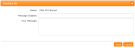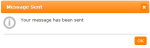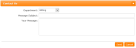Contacting Your School
Using WCBS schoolPORTAL, you can contact staff at your school using the following methods:
- Emailing individuals directly, where
 appears next to their name.
appears next to their name. - Emailing a department.
-
Click
 next to a person's name to send them a message.
next to a person's name to send them a message.The relevant Contact Us screen appears, with the recipient added automatically.
- Type your message subject in the Message Subject field.
- Type your message in the Your Message field.
-
Click Send.
A Message Sent popup appears.
- Click
 or OK to close the popup and return to the previous screen.
or OK to close the popup and return to the previous screen.
-
Do ONE of the following:
- On any screen, click
 in the header.
in the header. - Click on the Contact button within certain screens, such as the Medical Details screen.
The Contact Us popup appears. (The relevant recipient is added automatically if you clicked on a Contact button within a specific screen.)
- On any screen, click
-
If required, click
 to open the Department drop list and select which department you want to send a message to.
to open the Department drop list and select which department you want to send a message to. - Type your message subject in the Message Subject field.
- Type your message in the Your Message field.
-
Click Send.
A Message Sent popup appears.
-
Click
 or OK to close the popup and return to the previous screen.
or OK to close the popup and return to the previous screen.A member of staff from the department you selected will reply to you via your email account.