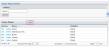About the Home Page
Users can navigate 3sysACADEMIC from their home page. It is the first screen you see when you log in and features a range of widgets. A widget is a mini-application which performs a very specific task, such as showing you your calendar, a list of absentees from your form group or a chart of outstanding reports you have to complete. System Administrators select which widgets should appear on each home page, tailoring home pages to schools and specific users.
Note: Advanced users may be given access to manage their own home pages and desktops. If users have been granted this access, they can add, edit and create globally available and / or personal home pages / desktops.
Note: The options you see depend upon the permissions set by your System Administrator.
If you are a System Administrator, also see
Note: The options you see depend upon the permissions set by your System Administrator.
-
Go to Setup > Desktop Management > Home Pages.
The Home Pages screen appears.
-
Click Add.
The Home Page Designer screen appears.
- Complete the Home Page Name field.
-
Using the Visibility drop list, select 'Personal' if only you should be able to see this home page, OR 'Global' if multiple users can access it.
-
Design your home page layout by dragging functions or 'widgets' from the Available list on the left-hand side of the screen and dropping them into the blank Page Layout on the right-hand side.
 More details...
More details...
Widgets represent a function within 3sysACADEMIC. Widgets can include:
Widget Action Favourite Reports Lists Report Builder templates which have been marked as favourites by the user. Absences - My Current Lesson Draws from the timetable, current time and today's registration data to list pupils who should be absent from your current lesson. Absences - My Form Lists pupils in the user's form (if they are a Form Tutor) who have been marked as absent at today's morning or afternoon registration. Absences - My House Shows which pupils in a user's house (where they are a House Master/Mistress) who have been marked as absent at today's morning or afternoon registration. Absences - My Form Year Designed to show Heads of Year which pupils in the user's form year were marked absent at today's morning or afternoon registration. Absences - My Section Lists pupils in the user's school section (where they are the Head of Section) who have been marked absent today at morning or afternoon registration. Absences - All Details ALL pupils who have been marked absent at this morning or this afternoon's registration. Calendar Shows the user's timetable. Attendance, subject set inquiry and markbook functions can be launched from the calendar. School Reports Offers a graphical representation of outstanding school report entries and provides a shortcut to writing reports. Subject Set Lists all pupils in the user's current lesson, with a summary of today's attendance and a link to each pupil's full record. Special Needs Provides a breakdown of the SEN requirements of pupils in the user's current lesson. My Searches A configurable widget which allows users to access a variety of information. Notifications for the next 7 days Displays notifications for the next seven days. Note: If you add a widget in error, click
 to remove it.
to remove it. -
(Optional) Edit the widgets' size and colour.
 More details...
More details...
-
Click
 in the widget you would like to edit.
in the widget you would like to edit.The Options dialog appears.
- State a fixed height for the widget on your home page OR check Auto for the size to adjust according to the content.
- Select the Hide when empty check box to remove the widget from the home page when there is no relevant data to show.
- Select a coloured square to colour code the widget.
- Click OK.
-
- Click Save.
Note: The options you see depend upon the permissions set by your System Administrator.
-
Find the home page you would like to edit.
 More details...
More details...
-
Go to Setup > Desktop Management > Home Pages.
The Home Page Search and Home Pages screen appears showing a complete list of home pages.
Note: You can re-order a grid by single-clicking on fields in the header row. If
 is displayed, the list is ordered from lowest to highest. If
is displayed, the list is ordered from lowest to highest. If  appears, the list is ordered from highest to lowest.
appears, the list is ordered from highest to lowest. - Enter all or part of the home page name into the Name field at the top of the screen, and click Search. Your search results populate the grid.
-
(Optional) Use the icons beneath the grid to navigate between pages of records.
-
-
Click Edit next to the home page you would like to change.
The relevant Home Page Designer screen appears.
-
Design your home page layout by dragging functions or 'widgets' to where you want them on the Page Layout on the right-hand side of the screen. New widgets can be added from the Available panel on the left-hand side.
Note: If you add a widget in error, click
 to remove it.
to remove it. More details...
More details...
Widgets represent a function within 3sysACADEMIC. Widgets can include:
Widget Action Favourite Reports Lists Report Builder templates which have been marked as favourites by the user. Absences - My Current Lesson Draws from the timetable, current time and today's registration data to list pupils who should be absent from your current lesson. Absences - My Form Lists pupils in the user's form (if they are a Form Tutor) who have been marked as absent at today's morning or afternoon registration. Absences - My House Shows which pupils in a user's house (where they are a House Master/Mistress) who have been marked as absent at today's morning or afternoon registration. Absences - My Form Year Designed to show Heads of Year which pupils in the user's form year were marked absent at today's morning or afternoon registration. Absences - My Section Lists pupils in the user's school section (where they are the Head of Section) who have been marked absent today at morning or afternoon registration. Absences - All Details ALL pupils who have been marked absent at this morning or this afternoon's registration. Calendar Shows the user's timetable. Attendance, subject set inquiry and markbook functions can be launched from the calendar. School Reports Offers a graphical representation of outstanding school report entries and provides a shortcut to writing reports. Subject Set Lists all pupils in the user's current lesson, with a summary of today's attendance and a link to each pupil's full record. Special Needs Provides a breakdown of the SEN requirements of pupils in the user's current lesson. My Searches A configurable widget which allows users to access a variety of information. Notifications for the next 7 days Displays notifications for the next seven days. -
(Optional) Edit the widgets' size and colour.
 More details...
More details...
-
Click
 in the widget you would like to edit.
in the widget you would like to edit.The Options dialog appears.
- State a fixed height for the widget on your home page OR check Auto for the size to adjust according to the content.
- Select the Hide when empty check box to remove the widget from the home page when there is no relevant data to show.
- Select a coloured square to colour code the widget.
- Click OK.
-
- Click Save.
Note: The options you see depend upon the permissions set by your System Administrator.
-
Find the home page you would like to delete.
 More details...
More details...
-
Go to Setup > Desktop Management > Home Pages.
The Home Page Search and Home Pages screen appears showing a complete list of home pages.
Note: You can re-order a grid by single-clicking on fields in the header row. If
 is displayed, the list is ordered from lowest to highest. If
is displayed, the list is ordered from lowest to highest. If  appears, the list is ordered from highest to lowest.
appears, the list is ordered from highest to lowest. - Enter all or part of the home page name into the Name field at the top of the screen, and click Search. Your search results populate the grid.
-
(Optional) Use the icons beneath the grid to navigate between pages of records.
-
-
Click Delete next to the relevant home page.
The Confirm Home Page Delete screen appears.
Note: You cannot delete a home page that is liked to desktops.
- Click Delete.
The relevant home page is deleted and removed from the Home Pages grid.