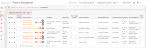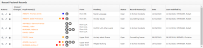About the Pastoral Management Dashboard
The Pastoral Management Dashboard gives you an overview of pastoral management records held on your system. You can access it by going to Pastoral / Behaviour > Pastoral Management > Dashboard.
There are two grids on this screen. The one at the top shows pastoral management records with actions against them that you need to complete. If you are a Pastoral Management Administrator, however, this grid shows a full list of all records with actions against them. To just see records with actions that you need to complete, click Me. To switch back to the full list, click All.
If there is a record that you want to highlight, you can mark it for follow up by clicking  in the Follow Up column. The icon changes colour once selected, i.e.
in the Follow Up column. The icon changes colour once selected, i.e.  .
.
The second grid shows a list of recently added pastoral records.
Both grids have an Actions column. To view a record in more detail, click ![]() . To edit the record, click
. To edit the record, click ![]() . If you have the relevant permissions, you can click
. If you have the relevant permissions, you can click ![]() to soft delete a record.
to soft delete a record.
You can re-order a grid by single-clicking on fields in the header row. If ![]() is displayed, the list is ordered from A to Z / lowest to highest. If
is displayed, the list is ordered from A to Z / lowest to highest. If ![]() appears, the list is ordered from Z to A / highest to lowest.
appears, the list is ordered from Z to A / highest to lowest.
At the bottom of the screen, there is a link to the Pastoral Record Search screen, where you can filter records by a range of criteria.
For more information, see: