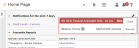About Pastoral Management Module Notifications
When a pastoral incident is raised or amended, automatic banner alerts and emails can be sent so that those who need to take action can respond quickly.
Notifications include:
-
Pastoral Alerts - These appear to Pastoral Management module users in relation to new records and the actionable notes with which they are associated. They are red and usually require the recipient to take action.
-
Pastoral Alert Banners - These notify Pastoral Management module users when colleagues amend or close pastoral records associated with them. Pastoral banner alerts are grey or black and for information only.
-
Pastoral Administrator Alert Banners - These appear to Pastoral Management Administrators to inform them of changes made to any record. They are usually black and for information only. Schools can decide to include the pupil's academic house, boarding house or form year on the alert banner.
-
Pastoral Emails - These provide Pastoral Management module users with information about new and amended records via email.
System Administrators set how notifications are sent via profile permission settings. For more information, see the 3sysACADEMIC Pastoral Management Setup Guide.
Pastoral alerts and alert banners appear as red, grey or black alert popups in the top, right-hand corner of any 3sysACADEMIC screen, i.e. module users can be notified of relevant changes even when they are not in the Pastoral Management module. Also, when you log in to 3sysACADEMIC, alerts appear highlighting changes made while you were away.
Each alert provides key information about record changes, such as:
- The reason for the alert, e.g. a new pastoral record has been created and associated with the recipient.
- Who the change relates to, i.e. 'for you' or 'for others'.
- Timeframe, e.g. 'Now' or 'Overdue'.
- The pastoral record's category.
- Who created the record or has made the change.
Pastoral alerts are red and tend to require your action. They can be closed or 'snoozed'. Pastoral alert banners are grey or black and provide information. Pastoral alert banners fade automatically after 10 seconds. You can click on ANY alert to access the full pastoral management record.
Pastoral alerts appear when:
- A new record is added and you have been given access to it.
- You are given access to an existing record.
- A new note is added which requires you to take action.
- You are added to an existing actionable note as the person to undertake the action.
Example: In this example, Amanda Hazeldon has created a new pastoral record with the recipient assigned to it. The record is in the 'High Priority' category.
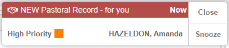
Note: If the alert's recipient has their access to the relevant record rescinded after it has been sent, they will no longer be able to access the record via the alert.
When a pastoral alert appears, you can do one of the following:
- Click on the popup to access the full record's View screen.
- Dismiss the popup by clicking Close.
- 'Snooze' the popup by clicking Snooze and selecting a length of time from the drop list.

Example: If you snooze a pastoral alert, it is 'overdue' when it reappears. For example: 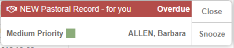
Pastoral alert banners appear when records that you can access are changed. For example:
- Another user adds a note to the record that does NOT require action.
- Another user updates an existing pastoral note.
- Another user closes the record.
- An actionable note is assigned to the record for a colleague to complete.
Example: In this example, Robert Stringer has updated an existing pastoral note that the recipient has access to. 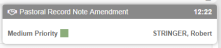
Pastoral Administrator alerts appear to Pastoral Management Administrators when changes are made to ANY records. For example:
- When a new pastoral record is created by and associated with others.
- A new note is added to any record that does NOT require action.
- An existing pastoral note is updated on any record.
- An actionable note is added to any record.
- A pastoral management record is changed by another user.
- Another user closes any record.
Example: The following example would appear to a Pastoral Management Administrator when Robert Stringer changed a pastoral record. 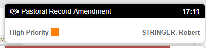
Pastoral alerts can be sent via email, if your school has chosen to use these settings. As well as a button linking to the full pastoral record and note (where applicable), each email provides key information including:
- The reason for the notification, e.g. a new pastoral record has been created and associated with the recipient.
- If it is a new record, who created it.
- The record's category, pupils involved and associated staff.
Pastoral alert emails are sent via the internal email addresses saved on the system.
Note: If a user's access is rescinded after a pastoral management email is sent, they can no longer access the record via the button / link provided in the email.
Email notifications are sent for the same reasons as pastoral alerts and pastoral banner alerts. For example:
- When a new record is created and associated with the recipient.
- When a new pastoral record note is created and associated with the recipient.
Example: In this example, Martin Baker has created a new pastoral record.