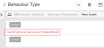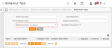Setting up Behaviour Event Types
Behaviour records must be associated with event types. If you try to add Behaviour Management records without configuring event types, an error message appears.
The Behaviour Management and Pupil Events modules share a list of types created in passFINANCE / schoolADMIN (PASS). Once created, relevant types are configured for use in the 3sysACADEMIC Behaviour Management module. To do this, they must be set as 'negative', 'positive' or 'neutral'.
Note: Event types configured for the Behaviour Management module are no longer available for use in the 3sysACADEMIC Pupil Events
-
In passFINANCE / schoolADMIN (PASS), go to Academic > Pupil Events and Attendance > Event Maintenance > Event Type Maintenance.
The Event Type Listing screen appears.
Note: You can also edit and delete existing event types from this screen.
-
The Event Type Maintenance screen appears.
- Complete the relevant fields.
- Click
 to save your changes.
to save your changes. - (Optional) Subdivide your event type into categories.
-
In passFINANCE / schoolADMIN (PASS), go to Academic > Pupil Events and Attendance > Event Maintenance > Event Category Maintenance.
The Event Category Listing screen appears.
Note: You can also edit and delete existing event categories from this screen.
-
The Event Type Maintenance screen appears.
- Complete the relevant fields.
- Click
 to save your changes.
to save your changes.
-
In 3sysACADEMIC, go to Pastoral / Behaviour > Behaviour Management > Behaviour Configuration > Behaviour Type.
The Behaviour Type screen appears.
-
Use the Behaviour type drop list to select 'Undefined' and click Search.
A list of behaviour types appears.
-
To set all types as 'negative', do ONE of the following:
- To mark ALL the types shown as 'negative', tick the check box in the Negative column header.
- To mark specific types 'negative', in the Negative column, tick the check box alongside each relevant record.
-
To set types as 'positive', do ONE of the following:
- To mark ALL the types shown as 'positive', tick the check box in the Positive column header.
- To mark specific types 'positive', in the Positive column, tick the check box alongside each relevant record.
-
To set types as 'neutral', do ONE of the following:
- To mark ALL the types shown as 'neutral', tick the check box in the Neutral column header.
- To mark specific types 'neutral', in the Neutral column, tick the check box alongside each relevant record.
Your changes are saved automatically.
-
Go to Pastoral / Behaviour > Behaviour Management > Behaviour Configuration > Behaviour Type.
The Behaviour Type screen appears.
-
Use the search fields at the top of the screen to find the type that you would like to amend and click Search.
Note: Options in the Behaviour type drop list include: 'All defined' (All types set as 'negative', 'positive' or 'neutral'), 'Negative' (All types set as 'negative'), 'Positive' (All types set as 'positive'), 'Neutral' (All types set as 'neutral') and 'Undefined' (Types that are not set as 'negative', 'positive' or 'neutral').
-
To set types as 'negative', do ONE of the following:
- To mark ALL the types shown as 'negative', tick the check box in the Negative column header.
- To mark specific types 'negative', in the Negative column, tick the check box alongside each relevant record.
-
To set types as 'positive', do ONE of the following:
- To mark ALL the types shown as 'positive', tick the check box in the Positive column header.
- To mark specific types 'positive', in the Positive column, tick the check box alongside each relevant record.
-
To set types as 'neutral', do ONE of the following:
- To mark ALL the types shown as 'neutral', tick the check box in the Neutral column header.
- To mark specific types 'neutral', in the Neutral column, tick the check box alongside each relevant record.
Your changes are saved automatically.