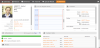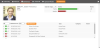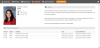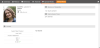About Pupil Dashboards
Pupil Dashboards enable you to view key information about individual pupils in one, easy-to-view popup window without having to access the full record.
Pupil Dashboard Tabs
The Pupil Dashboard consists of a number of tabs, each showing data on a specific topic. Every tab shows the pupil's photograph, gender and email address. You can access the pupil's complete record from any tab by clicking Full Pupil Record.
If you do not have permission to access sensitive pupil data, you may not see all the data or tabs described below. For example, if you cannot access medical or healthcare information, you will not be able to see the Medical tab. In addition, if there is no relevant information for the pupil, widgets on the Pupil Dashboard do not appear. For example, if the pupil has no special needs, the Special Needs tab will not appear.
The tabs can include:
-
Summary tab - This tab shows key personal data, such as date of birth, contact details (including address and parents' telephone numbers) and email addresses, today's calendar for the pupil, subject sets and notes. You can also view attendance data. A drop list enables you to filter this data for different time periods (day, week, year, etc).
-
Medical tab - This tab provides the pupil's health number, blood type, recent medical notes, medical requirements and medical contact. The first two lines of each medical note are shown. To see the rest of longer notes, hover your cursor over the text. You can also export the medial notes as an Excel spreadsheet by clicking
 .
. -
Behaviour tab - This tab shows summaries of the pupil's rewards and sanctions. You can use the drop lists to filter the data by 'All', 'Negative' or 'Positive' and by week, term or year. Click on a record to see more details. To add a new behaviour record from this tab, click Add Behaviour.
-
Pastoral tab - This tab lists open pastoral records. If you have the relevant permission settings, you can view, edit or delete records from this dashboard.
-
Special Needs tab - Detailing any disabilities or special educational needs that the pupil has.
Accessing Pupil Dashboards
You can access a Pupil Dashboard from anywhere in 3sysACADEMIC by clicking on the relevant pupil's name. The link is context sensitive, so if you click on a name in the Pastoral Management module, you will go directly to Pastoral tab.
In addition, you can access the Pupil Dashboard via the following icons on the Pupils screen.
|
|
Click on this icon to go to the Pupil Dashboard Summary tab for the adjacent pupil. |
|
|
Click on this icon go to the Pupil Dashboard Medical tab for the adjacent pupil. |
|
|
Click on this icon to go to the Pupil Dashboard Special Needs tab for the adjacent pupil. |