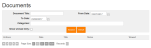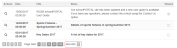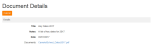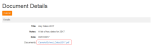About Documents
The Documents screen enables you to enter search criteria to filter all of the documents which your school has uploaded for you relating to the displayed pupil. The number of unread documents for the displayed pupil is shown in brackets next to the Documents menu item. This number is updated as soon as your school sends you documents via your WCBS schoolPORTAL account and once you have viewed a document. Your school can also choose to pin important documents to the top of the list so that you see them first. A pinned document has a tick in the Pinned column.
Note: You can also view a list of the five most recent documents, and access them, via the Latest Documents section on your Home Page.
-
Go to Documents.
The Documents screen appears.Note: The documents are displayed in descending, date order.
-
(Optional) Search for the required records:
-
Enter search criteria, such as a date range, all or part of the document title, category and whether the document is marked as unread.
-
Click Search.
The grid is refreshed to display the relevant documents for the displayed pupil. (The total number of documents your search returns is also displayed.)
-
(Optional) Use the Page icons beneath the grid to navigate between pages of results.
- Click
 or
or  or on the numbers underneath the grid on the left-hand side to move between pages.
or on the numbers underneath the grid on the left-hand side to move between pages. - Click
 to go to the first page or
to go to the first page or  to go to the last page.
to go to the last page. -
Use the Page Size options to alter the number of retrieved records shown on each page.

- Click
-
(Optional) If you wish to clear your search, click
 .
.
-
-
In the Actions column, click
 next to the relevant document title.
next to the relevant document title.The appropriate Document Details screen appears.
-
To open or download the document:
- To close the Document Details screen, click Cancel.