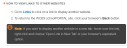WCBS schoolPORTAL Online Help Tips and Tricks
WCBS schoolPORTAL Online Help has been created to help users as they learn how to use WCBS schoolPORTAL. See below for key tips and tricks for finding information in the Online Help.
To access the Online Help, in the header of WCBS schoolPORTAL, click  .
.
To begin with, the easiest way to find information about a particular part of WCBS schoolPORTAL is to search the Online Help for key words or phrases.
You will find Search bars at the top of each screen and on the WCBS schoolPORTAL Online Help home page.
Type what you would like to know more about into the Search field and click  . A list of pages that may help answer your query appears. Click on a page to see it in full.
. A list of pages that may help answer your query appears. Click on a page to see it in full.
You can also find information via the Online Help's drop menus. At the top of each screen is a list of menu options reflecting the structure of the software.
Getting Started provides essential information for parents, contacts and pupils who are new to the software. Users who have not used the software recently can also use this section to refresh their knowledge. Viewing Data and Making Payments is where you will find out more about each section of your school's WCBS schoolPORTAL site. It includes specific instructions on what you need to do. FAQs (i.e. 'Frequently Asked Questions') includes answers to users' questions, plus other useful snippets.
To access the information, hover your mouse over a heading to see a menu of options. Repeat this sequence and click on the heading you want when it appears.
Note: Where you see  , it means that there are sub-headings available.
, it means that there are sub-headings available.
Example: In the following example, the user has hovered over Viewing Data, then Media and is about to click on either Photographs or Videos. 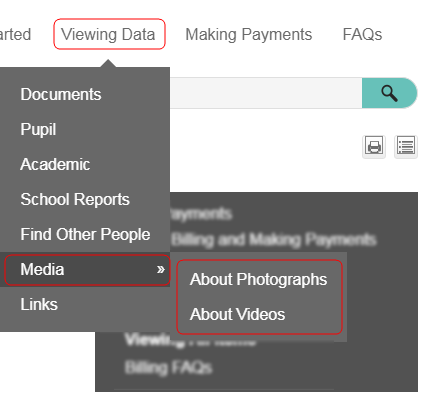
If you click on a thumbnail image in WCBS schoolPORTAL Online Help, a full size image appears, enabling you to see the screen or dialog in more detail. To minimise the image, click on it again.