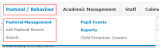About Pastoral Management
The Pastoral Management module allows users to record and track a range of emotional and behavioural issues affecting pupils. As well as logging pastoral issues, you can add notes and actions to each instance, which then link to the relevant pupil(s) personal record and alerts for staff.
Using the Pastoral Management module, you can:
- Record pastoral management issues for individuals or groups of pupils.
- Add notes and actions to records.
- Search records.
- View, edit and delete pastoral records.
- Create and update pastoral record types and categories.
- Complete Getting It Right For Every Child (GIRFEC) forms. (Scottish Schools Only. For more information, see About GIRFEC).
What is Pastoral Management![]() ?
?
Do ONE of the following:
-
Go to Pastoral / Behaviour and, from the Pastoral Management menu, click the relevant action.
-
Go to Pastoral / Behaviour > Pastoral Management and, from the Pastoral Management dashboard, click on the appropriate action in the Management menu.
For more details, see:
-
Go to Pastoral / Behaviour > Pastoral Management and click on the appropriate action in the Pastoral Management dashboard's Configuration menu.
For more details, see:
Note: Normally, these settings are configured by your System Administrator. As such, you may not be able to see this section when you log in.
-
Find the profile you would like to have access to the Pastoral Management module.
 More details...
More details...
-
Go to Setup > Users and profiles > Profiles.
The Profile Search and Profiles screen appears.
Note: You can re-order a grid by single-clicking on fields in the header row. If
 is displayed, the list is ordered from lowest to highest. If
is displayed, the list is ordered from lowest to highest. If  appears, the list is ordered from highest to lowest.
appears, the list is ordered from highest to lowest. -
Enter your search criteria in one or more of the fields at the top of the screen, and click Search. Your search results populate the grid. You can search by:
Field Action Profile Name Type all or part of the name of the profile you are looking for into this field. Linked Users Use the drop list to select the user(s) linked to the profile you are looking for. -
(Optional) Use the Page icons beneath the grid to navigate between pages of records.
-
- Click Edit next to the relevant profile.
-
Use the Modules drop list to select 'Pastoral / Behaviour'.
Note: To skip through the available options, click on the Modules drop list and press the first letter of the module you want, e.g. 'P' for 'Pastoral / Behaviour'. Press the letter repeatedly until you reach the required module.
The Pastoral / Behaviour options appear, including pastoral management.
Note: Selecting a module using the Modules drop list causes the screen to refresh to show only permission settings relating to that module.
- (Optional) If users should be able to configure Pastoral Management options, e.g. create categories, tick the Configuration Set-up check box.
- Use the Pastoral Management drop list to select the level of access required.
- (Optional) Tick the Pastoral Reports check box if access to pastoral reports is required. (Scottish Schools Only.)
- Click Save.