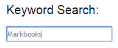Where Do I Begin?
Welcome to 3sysACADEMIC Help, a guide created to help you find your way around 3sysACADEMIC, supporting you to become more adept at using the software and getting the most out of it.
3sysACADEMIC is a specialist MIS software package and you can use it to complete a specific task or range of tasks.
For more in depth support with 3sysACADEMIC, you may like to consider one or more of the following options:
WCBS offers an extensive programme of training and workshop opportunities, covering a wide range of topics, expertise levels and locations. We also offer bespoke training. Sessions can take place at your school, our offices or at a session near you.
For more information, contact our Training and Implementation team on 01458 833344, email implementation@wcbs.co.uk or visit www.wcbs.co.uk/services.
You can download and read the PDF User Guides providing information about a range of tasks and functions in 3sysACADEMIC. We recommend the 3sysACADEMIC Getting Started Guide is a good place to start, but there are many others. For a full list, see PDF Guides in the online 3sysACADEMIC Help or the WCBS Customer Centre.
We encourage new users to see the following Help topics:
Our Customer Centre provides a whole host of useful information and resources encompassing the full range of software available from WCBS, including:
- Software downloads.
- Report Builder templates.
- User documentation.
- FAQs.
- Hints and tips.
The Customer Centre also offers a flexible search function, so you are able to use keywords to filter the resources available and find the one most relevant to your query.
- Go to www.wcbs.co.uk.
-
Click SIGN IN in the top, right-hand corner of the screen.
-
Enter your login details (usually your email address and a password).
-
Click
 OR press ENTER on your keyboard.
OR press ENTER on your keyboard.Note: If you have forgotten your password, use the Forgot password? option and follow the steps to receive a reminder.
-
Go to www.wcbs.co.uk and click sign in to the Customer Centre.
The Customer Centre dashboard appears.
-
In the FREQUENTLY ASKED QUESTIONS section on the right-hand side of the screen, enter your question in the Search field.
-
Click
 OR press ENTER on your keyboard.
OR press ENTER on your keyboard.The Resources Library screen appears, displaying a list of documents that may answer your question.
- Go to www.wcbs.co.uk and sign in to the Customer Centre.
-
Click Resources.
The Resources Library screen appears.
-
Using the search panel on the left-hand side of the screen, search by product, resource type and/or key word:
-
Click Search.
A list of search results appears. Newly added items are highlighted.
Note: You can sort search results by column heading. Click on a heading to re-order results alphabetically by that column's contents.
-
(Optional) Click Save Search to save your search and sign up for email alerts which notify you when new items are added that meet your search criteria.
Note: We recommend that you download and read documents in conjunction with the latest software releases, such as Release Notes and User Guides. These documents detail new enhancements and features.



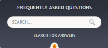

 next to the appropriate product to see a list of topics/modules. Select the relevant check box(es).
next to the appropriate product to see a list of topics/modules. Select the relevant check box(es).